If you play Soulmask in window mode and would like the game client to continue to send audio even when the client is not in focus then follow these simple steps.
Step 1:
Go to your local folder for Soulmask, it will be something like this – C:\Users\DaOpa\AppData\Local\WS\Saved\Config\WindowsNoEditor
Where it says Daopa, that will be the name of your profile / computer you use on Windows, also if you installed the OS on a different drive other then C:, you will have to also change that option.
You can also use this: %localappdata%\WS\Saved\Config\WindowsNoEditor
Step 2:
Open up Engine.ini and add in the following lines under the main chunk.
[Audio]
UnfocusedVolumeMultiplier=1.0
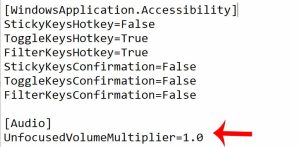
Step 3:
Save the file and make that file READ ONLY to prevent overwrite. You can do this by right clicking on Engine.ini, then going to Properties, then it will have a section called Attributes, click where it says Read-only then apply / ok
After this is done, if your game client is running you have to restart.
Other things you need to note, since the engine file is now read-only, if they do any major changes to that file for a future update, it will not be able to write. So keep that in mind, you may have to revisit this and make it not Read-only for the update, then re add these 2 lines and make it read-only again.
