Are you looking to run multiple clients of Diablo 4 on your PC? If so, you’ve come to the right place. In this guide, we’ll walk you through the steps required to set up multiple instances of Diablo 4 using a simple method that doesn’t require any 3rd party software.
Step 1: Open your Blizzard Launcher and click on the Blizzard symbol located in the top right corner of the screen.
Step 2: From the drop-down menu, select “Settings.”
Step 3: By default, you should be in the “App” section. On the side tab, scroll down until you see the “Allow multiple instances of Battle.net” option under “Advanced Features.” Click on this option to enable it, and then click “Done.”
Step 4: Locate your installation of Battle.net for Diablo 4. You can use the “Show in Explorer” option to find it in the battle.net launcher.
Step 5: Copy the Diablo IV folder.
Step 6: Navigate to the first folder of Diablo IV and click on the Diablo IV Launcher. Sign in with your first Blizzard account, press play and let the game fully load up. We recommend putting the client in window mode for ease of use.
Step 7: Navigate to the second Diablo IV folder and repeat the steps you performed in Step 6, but this time, sign in with your second Blizzard account.
And that’s it! You should now be able to run multiple clients of Diablo 4 on your PC using these simple steps.
It’s worth noting that this method can significantly enhance your gaming experience, but it’s important to use it responsibly. Running multiple instances of Diablo 4 can put a strain on your PC, so make sure that your system is up to the task before attempting to do so.
In conclusion, if you’re a Diablo 4 player looking to run multiple clients on your PC, this guide is all you need. By following these simple steps, you can enhance your gaming experience and take your Diablo 4 adventures to the next level.
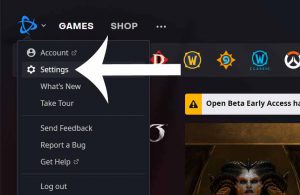
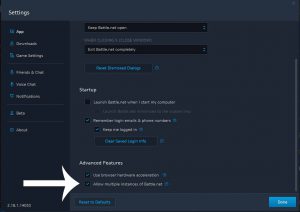
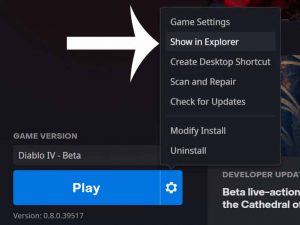
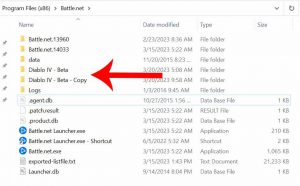
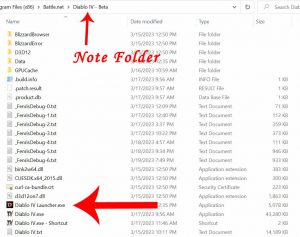
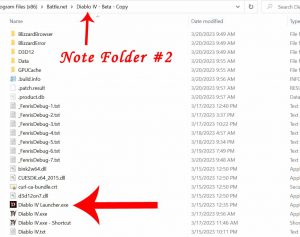
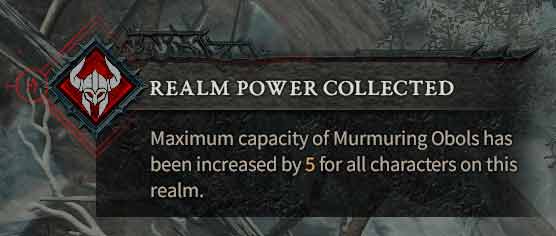
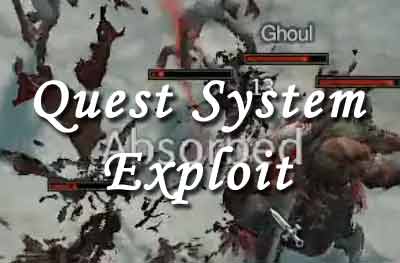
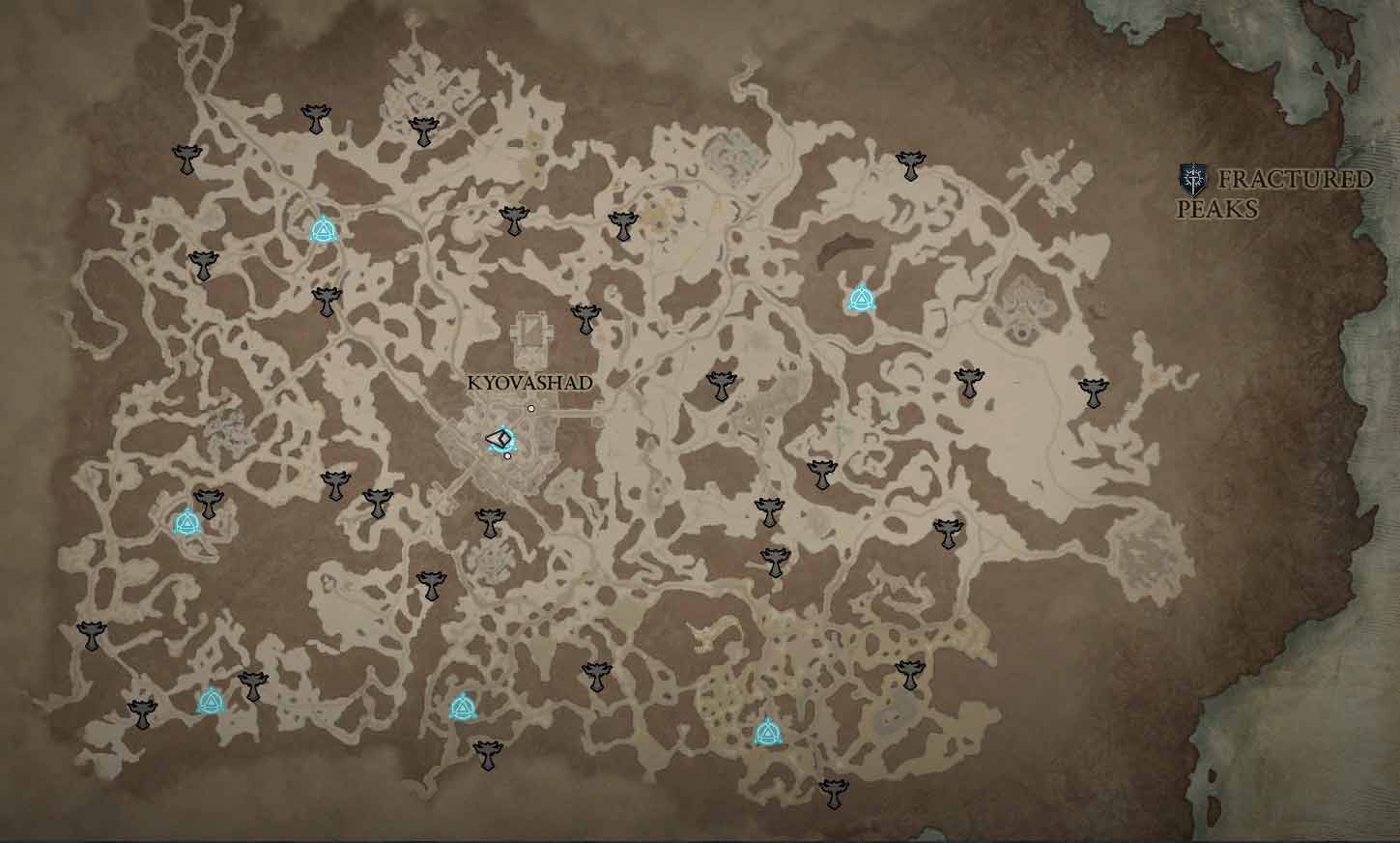
Thanks for providing a straightforward guide on running multiple instances of Diablo 4 without the need for additional software. It’s helpful for players who want to enhance their gaming experience and explore the game in new ways.
This does not work with D4. When you launch your second instance of battle.net, diablo 4 it says already playing.
Yes, double checked the D4 folders were separate.
This does work, ya need to do the steps exactly, you can def load up both – sometimes for some people its caching the other folder and doesnt load up the other one, use process viewer to check