If you’re playing Path of Exile 2 and want to experience the game with a wider field of view (FOV) or an ultra-wide resolution, this guide is for you. By using a simple AutoHotkey script, you can resize the game window for a better view, especially on 4K monitors.
This article walks you through everything you need—from installing AutoHotkey to running the script. Additionally, we’ll cover an alternative method for players who prefer not to use the script.
What You’ll Need
-
- A Windows PC
- AutoHotkey: A free scripting tool to automate tasks.
- Path of Exile 2 installed and running
- Game set to Window Mode
Step 1: Set the Game to Window Mode
Before using the script or any adjustments, ensure your game is running in Window Mode:
- Open the Settings menu in Path of Exile 2.
- Navigate to the Graphics section.
- Change the display mode to Window or Borderless Window.
Step 2: Download and Install AutoHotkey
- Visit the AutoHotkey website.
- Click the Download button and choose the version for your operating system (usually the recommended version).
- Once downloaded, run the installer.
- During installation, select Express Installation for the fastest setup.
- After the installation, AutoHotkey will be ready to use.
Step 3: Create the Script
- Open a text editor such as Notepad.
- Copy and paste the following script into the editor:
SetTitleMatchMode, 2 ; Allow partial matching of window titles
; Replace “Path of Exile 2” with the actual title of your window
WinTitle := “Path of Exile 2”
; Get the window’s current position and size
WinGetPos, X, Y, Width, Height, %WinTitle%
; Set the new size
NewWidth := 3540
NewHeight := 1550
; Resize the window
WinMove, %WinTitle%,, X, Y, NewWidth, NewHeight
; Optional: Uncomment the following line to make the window active
; WinActivate, %WinTitle%
- Save the file with the extension
.ahk(e.g.,PoE2_FOV_Enhancer.ahk).
Step 4: Run the Script
- Double-click the
.ahkfile you created to run the script. - Launch Path of Exile 2, or if it’s already running, the script will adjust the window size automatically.
- Your game should now display in the specified wide resolution!
Alternative Method: Dragging the Window
If you prefer not to use AutoHotkey, you can achieve a similar result by manually adjusting the game window size:
- After setting the game to Window Mode, click and drag the edges of the game window.
- Adjust the width and height to match your monitor’s resolution.
- This method is quicker but less precise than using the script.
Important Notes
- 4K Monitor Requirement: If your monitor is not set to 4K resolution, the script might not work as intended. In such cases, use the manual drag-and-adjust method to achieve the desired FOV.
- Customizing the Script: You can edit the
NewWidthandNewHeightvalues in the script to match your monitor’s resolution for optimal results.
Conclusion
Using AutoHotkey or manually resizing the game window are both excellent ways to enhance your field of view in Path of Exile 2. Whether you choose the script for precision or the manual method for simplicity, both options can help you get the most out of your gaming experience.
For a detailed video guide, check out my YouTube tutorial: [Your Video Link]
For more tips and advanced configurations, visit my blog here: [Your Blog Link]
Happy gaming! 🎮
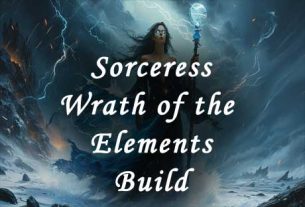
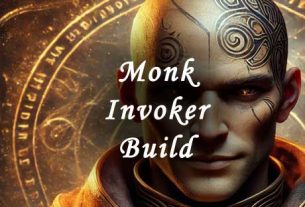

1 thought on “How to Enhance FOV in Path of Exile 2 with a Simple Script”